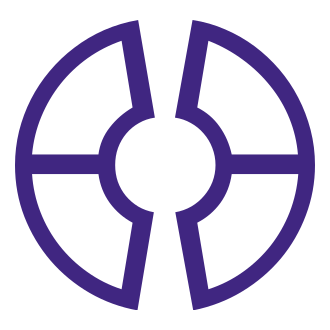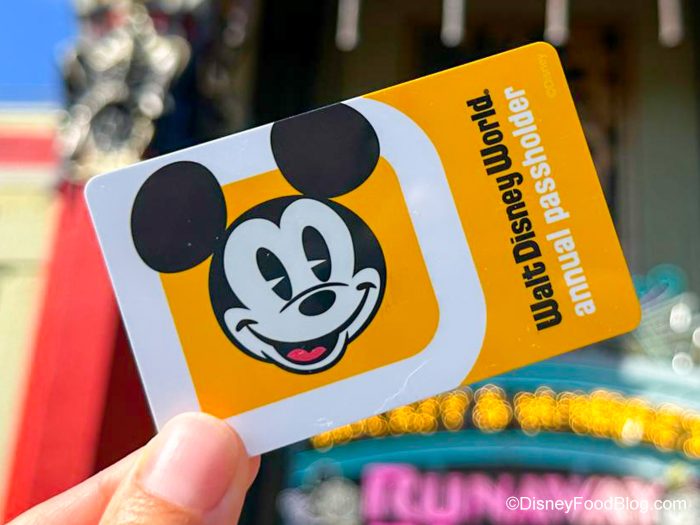Who’s ready to buy a Disney World Annual Pass?
After a long hiatus, Disney World is finally putting annual passes back on sale on April 20th. Lots of fans are eager to purchase one, but what will the process look like? We’ve got the full guide that you need for how to purchase a Disney World Annual Pass.
This is a full guide to the process as we know it from past experiences. This post will be updated with more details and specifics once annual pass sales go live on April 20th.
Step 1: Do Your Homework
Disney says Annual Passes will go on sale “no earlier than” 6AM Eastern Time on April 20th. It’s probably a good idea to do some prep work beforehand, since Disney has warned that quantities of the passes are limited, and they could sell out.
So, first things first, if you’re still on the fence about whether you want to buy an annual pass, you’ll want to do some research and make that decision. Here’s some info to help you decide:
- NEWS: PRICES Confirmed for Disney World Annual Passes When They Resume Sales
- EVERY SINGLE Disney World Annual Passholder Perk, And How To Use Them To Your ADVANTAGE
- Alright, You Want to Buy a Disney World Annual Pass. We’re Here to Help You Decide If It’s Worth It.
Now, since you’re still with us, we’re going to assume you’ve decided to buy an Annual Pass. Let’s get a couple more things ready to go before we buy. You’re going to want to buy this pass online on the Disney World website — which you will access on your phone, laptop, or other device. Let’s be sure you know the email address for your Disney account and the password (because there’s nothing more frustrating than needing to go through that “forgot password” process on a website when you’re in a hurry!).
So, do a practice run by heading to the Disney World website and logging in. Take all the time you need to try multiple passwords, reset yours — whatever you need to do. That’s why we’re doing this in advance!
Now that you’re logged in, let’s do a couple more things…
Look up at the top of the site where it says “Welcome” and your name, and click there. Now go to “Account Settings” and check to be sure your info there is correct. It’s especially important that your address here is correct if you are a Florida resident and plan to buy one of the Annual Pass levels that is available only to Florida residents — so let’s get it straightened out now in advance. (Keep in mind that you will have to verify your Florida resident status — either online or in person — to buy a Florida resident Annual Pass. You can get more information on that here if you have questions.)
This next step is only if you’re buying an annual pass for more than one person — you need to be sure that person is linked to your account so that you can buy the pass and assign it to their name. From the website menu at the top, click on “My Disney Experience,” then choose “My Family and Friends.” A list of folks who are connected to you will show up here. Don’t see the peeps you’re going to buy a pass for? Scroll down and click “Add a Guest.” From here, you’ll have the option to add someone by manually entering their info.
OK, we’re ready to buy that Disney World Annual Pass! (Does anyone else feel like you’re prepping to log into Ticketmaster and watch that little spinning circle for hours and then NOT get TSwift tickets? No? Just me?)
Step 2: Set Your Alarm and Gather Needed Items
As we said earlier, Disney World has indicated that annual passes will go on sale April 20th at 6AM. OK, they said “no earlier than 6AM,” but we’re going to take that to mean 6AM. This is 6AM EASTERN Time. Do your Time Zone calculations in advance (and check them twice, maybe phone a friend…) to determine what time that is where you live. If you’re planning to jump online to start the buying process right when sales start, set your alarm. Again, Disney has warned us that passes could sell out, so you probably do want to buy them as early as possible.
Now, gather your devices. If you have more than one phone, computer, tablet, etc., we recommend using multiple devices. Disney World has said there may be a waiting room before you can buy, so we recommend using multiple devices just in case one crashes or one browser moves faster than the other.
Finally, you’re going to want to have your payment method and your ID handy. There’s nothing worse than having to get up and run across the house to grab a credit card when you need it. Have that baby ready to go. Even if you already have a payment method saved to your account, you will likely be asked for the card’s security code at check-out.
Step 3: Load Up the Disney World Website
It’s your moment to shine! Go to the Disney World website here, and be sure you’re logged in. Now hover over “Parks & Tickets,” and scroll alllll the way down to “Annual Passes.”
You can also go directly to the Annual Pass sales page here — just be sure you’re logged in! From here, you can scroll down and click on the pass you want to purchase.
Step 4: Select Your Pass Details
Next up, you’ll see a screen that asks you to select the number of passes you want to buy, depending on how many people you’ll be purchasing the pass for.
During this stage, you’ll also be able to choose your add-ons. Currently, Disney World offers add-ons for water park access and for the Memory Maker (which gives you downloads of Disney PhotoPass pictures). Each of these offerings will be available at the additional cost of $99 per pass, so keep that in mind when budgeting.
Now we do want you to notice one thing here — if you select the add-ons here for PhotoPass or water parks and you are buying multiple passes, EACH pass will get these add-ons. That probably makes sense if you’re planning to use the Water Park and Sports Option with your friends or family … but you may not each need the $99 PhotoPass option. You may only want ONE of those, since multiple people can be in the pictures but only one needs to be able to download them. (Speaking of that, there are situations when it may make sense to just have ONE Annual Pass in the family. Yeah — stay with us here — we’ll show you what we mean in this post.)
So, if you only want one PhotoPass Downloads Add-On, and you’re buying multiple passes, you can either buy the passes separately (which seems a little risky if there are online waiting rooms and a risk of things selling out), OR you can add the PhotoPass Downloads Add-On to one of your annual pass after the fact. Now, you can’t do this online — at least it isn’t possible at the time of this writing — but you CAN buy this add-on at Guest Relations, and the Cast Members there can link it to your pass.
The last thing you’ll do on this page is select your payment type. Florida Residents can opt for a payment plan, while those living in other states will need to pay for their annual pass upfront. Once that’s done, click that little green button at the bottom of your screen and add those babies to your cart!
Step 5: Make Your Purchase
Once you’ve selected all your details, you’ll be directed to your “cart” to finalize your purchase. As we mentioned above, if you’re trying to buy a Florida resident-exclusive pass, Disney will give you the option to verify your identity at this point. You can scroll down and skip this step — just know that if you do, you’ll need to show Florida resident I.D. to get in the park during your first visit.
After that, you’ll need to select a guest from your My Disney Experience Family & Friends list to assign the pass to. You can also add a new guest to your list at that time — but we already took care of that in advance, because you did your homework! Make sure to double-check which guest you choose so that you don’t assign the pass to the wrong person!
And finally, you’ll input your payment information. You can use credit, debit, Disney Visa, Click to Pay, or Disney gift cards to pay here. Once all your information is entered in the proper fields, you can agree to the terms and conditions and check out. Yay!
So there you go — that’s how you buy a Disney World Annual Pass! We’ll keep you updated with more theme park tips and news that you need to know, so stay tuned to DFB for the latest.
Hold up for a sec! Now that you’re going to be visiting Disney World more with that nifty new AP, you should check out our DFB Guide Everything Bundle here. You will get ALL of our best-selling eBooks with details on Disney World Dining, EPCOT Festivals, the BEST snacks in each park, and soooooo many tips and tricks we’ve learned over decades of visiting our happy place.
Disney World Tips and Advice for 2023 — Click Here!
Join the DFB Newsletter to get all the breaking news right in your inbox! Click here to Subscribe!
Don’t Miss Out on Any Disney Fun!
Order Your Copy of the 2023 DFB Guide to Walt Disney World Dining Today!
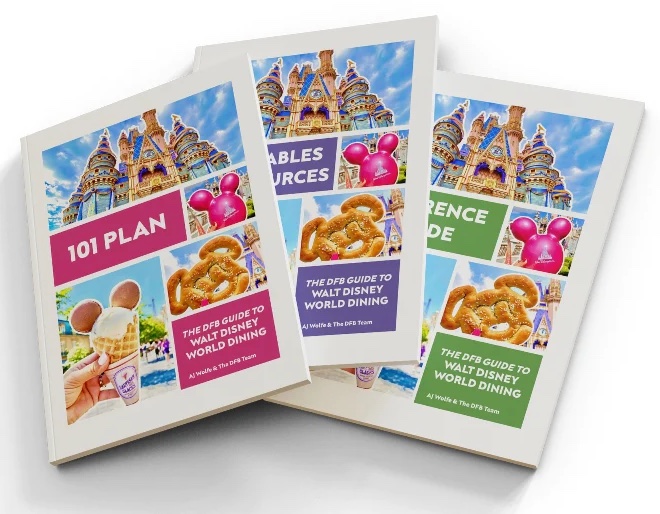 With more than 900 pages, the 2023 DFB Guide to Walt Disney World Dining is full of tips and planning tools developed by Disney World experts over 30+ years of visits. We’ve done the research for you, so you’ll know just which spots will uniquely suit your family’s needs!
With more than 900 pages, the 2023 DFB Guide to Walt Disney World Dining is full of tips and planning tools developed by Disney World experts over 30+ years of visits. We’ve done the research for you, so you’ll know just which spots will uniquely suit your family’s needs!
You’ll get a Reference Guide, a 101 Plan, and a Printables and Resources Guide! With mini-reviews of every single restaurant, bar, lounge, kiosk and more; an entire chapter on the best snacks in Disney World; full Disney Dining Plan analysis; and a full chapter on discounts and deals; you’ll have everything you need to plan your best vacation yet.
Click here to order your copy of the 2023 DFB Guide to Walt Disney World Dining E-book with code WDW2023 to save 25% off the cover price today!
Use code WDW2023 at check-out for 25% off the cover price today!

Our guides are backed by a 100% money-back guarantee, so you have nothing to lose. 
Are you planning to buy a Disney World Annual Pass? Let us know in the comments!
The post STEP-BY-STEP GUIDE: How to Buy a Disney World Annual Pass first appeared on the disney food blog.