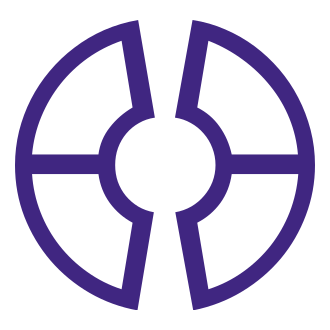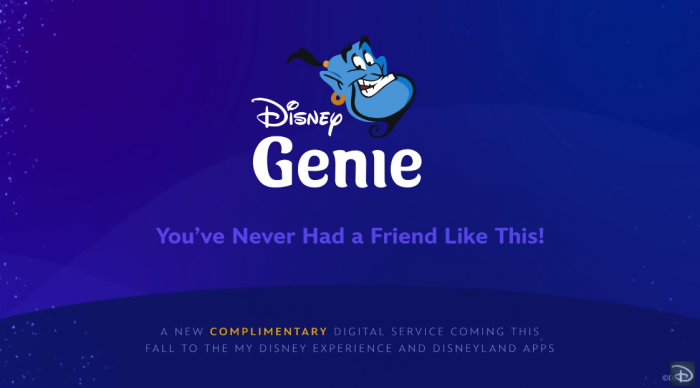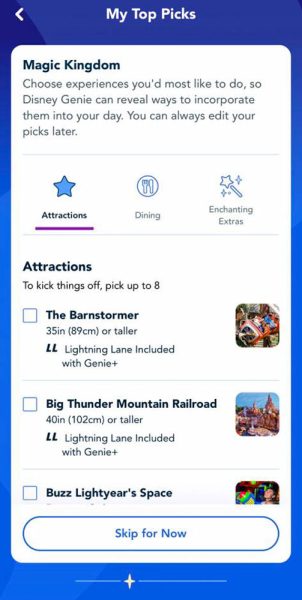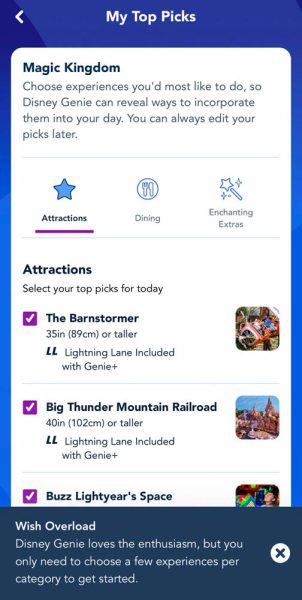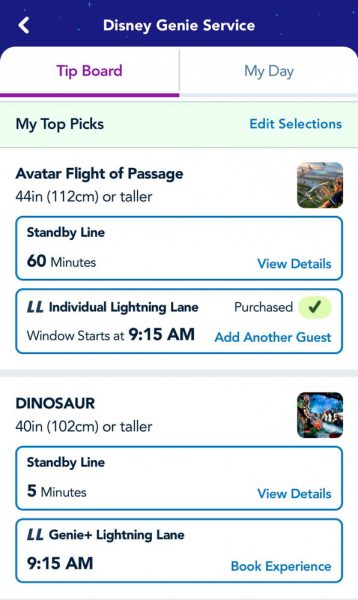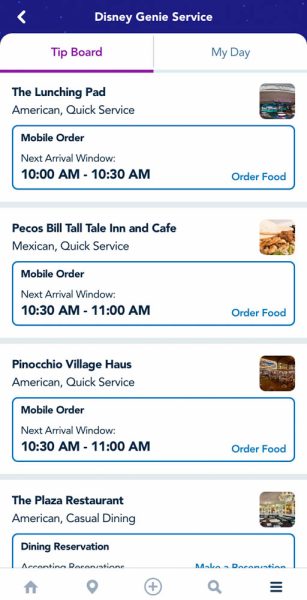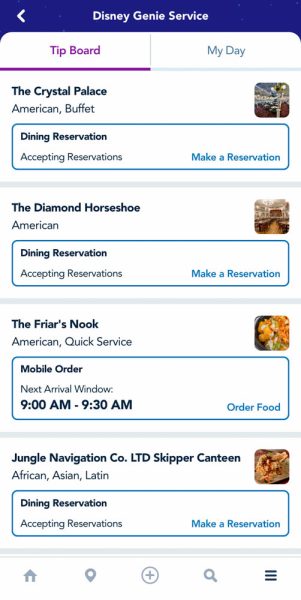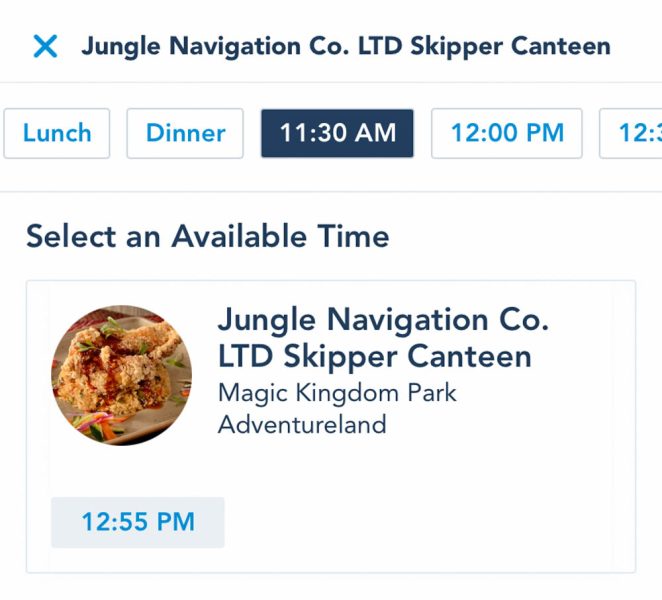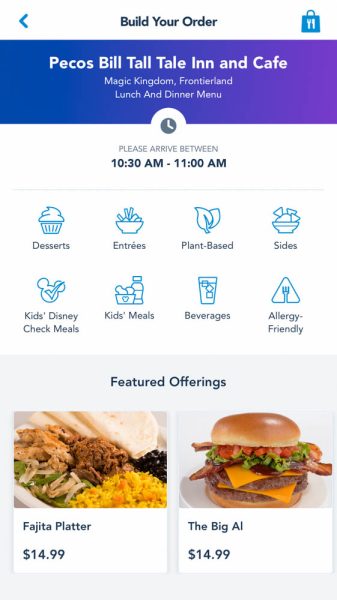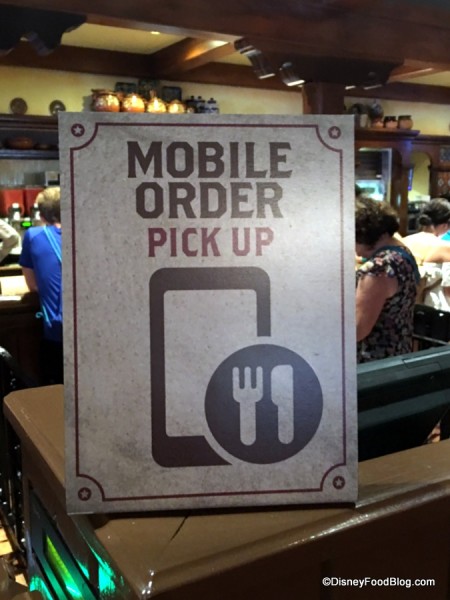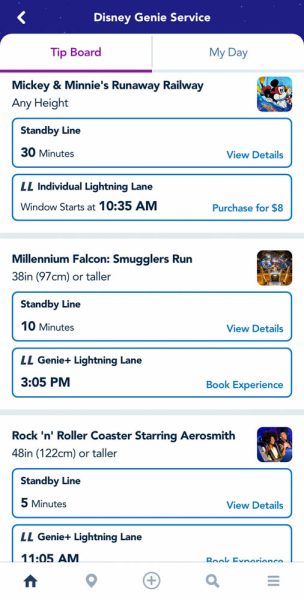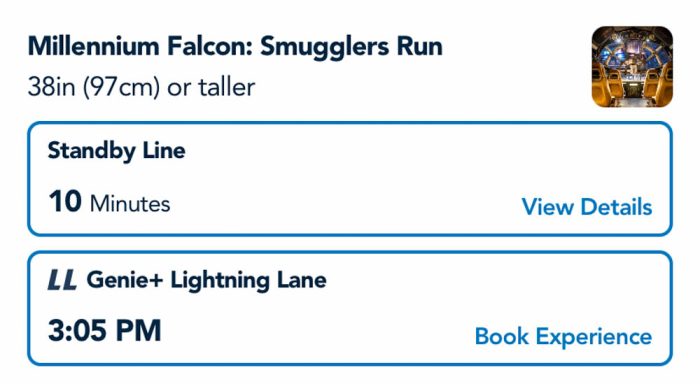The day has officially arrived — Disney Genie has made its debut in Disney World. And, of course, we’re giving you a look at how Genie, Genie+, and Individual Attraction Selection is changing the game when it comes to your visit.
If you’re still not entirely sure what Disney Genie is, don’t worry. There are two versions of the new mobile feature: one is a planning tool that’s entirely free to guests, and another is the paid Genie+ feature, which is the replacement for FastPass. We’re here to break down everything happening with Disney Genie, and right now we’re giving you a full look at how to use the new free service!
Disney Genie isn’t like other mobile features we’ve seen in the Disney Parks before. It allows guests to access a multitude of planning tools all in one place. These tools are FREE to everyone, and some of them include accessing hotel and dining reservations, using Mobile Order, checking live wait times for attractions, seeing suggestions for rides and entertainment, and more. Let’s take a full look at EVERYTHING you can find on the free Disney Genie.
First, you’ll need to get to the Genie. You probably already have the My Disney Experience app on your smartphone, but if you don’t, go ahead and download that. If you do have it, make sure you’ve updated it recently so that all the Genie features appear.
Planning Tools
The Disney Genie is a planning tool that’s meant to help you make the most of your day. Before you head to the parks (or even while you’re there), you can enter in your preferences and interests, and the Genie will give you recommendations for activities, dining, and rides in the parks.
You don’t have to follow this itinerary, but it’ll give you suggestions throughout the day based on your activities and interests.
Entering Your Preferences
To enter your preferences, head to the Genie section of the My Disney Experience app (click the three horizontal lines at the bottom and select “My Disney Genie Day”). Then find the recommended activity to “Get a Jump On Your Park Day!”
Click “I’m Ready” and then “Start Now.” You’ll need to have your ticket and park pass reservation linked to your My Disney Experience account in order to use this. If they’re not already linked, you’ll be prompted to link them here.
The Genie will ask you about preferences and interests, and you can make selections based on what you’d like to do in the parks. There’s a section to choose your top picks for attractions…
…dining, and extras.
You can add more preferences with “My Interests,” which is a less specific way of showing your preferences. So if you don’t have a particular attraction or restaurant in mind, you can make broad selections like “Character Dining…”
…or a type of ride such as “Thrill Rides.”
If you try to select all of the things, the Genie will give you a “Wish Overload” error message.
Recommended Itinerary
Once you’ve made your selections, you can return to the Genie page to see the recommended itinerary. On the “My Day” section, the Genie will give you suggestions for attractions, dining, and other activities. You’ll be able to see wait times here, as well as a recommendation for when you should visit. You can click on “Why This” to see why Genie chose this suggestion for you.
Under the Tip Board, you’ll see your top picks for attractions in the park. The ride wait times are also listed here, and you can check out the forecasted wait time to find the best time to ride. (More on that in a second!)
And that’s how the Genie creates your personalized itinerary!
Genie Suggestions
Throughout the day, you’ll get suggestions from the Genie for the best ways to fill your time. For instance, we had a boarding pass for Remy’s Ratatouille Adventure around park opening time this morning and a reserved Lightning Lane at Test Track a little later in the morning. The Genie gave us a suggestion for how to fill our time in between the two.
We went on Remy’s right at the start of our boarding pass time, and when we got off, the Genie noticed that we had some extra time before our Test Track reservation. So it suggested we head to Frozen Ever After while we waited because the wait time was low at this ride.
The posted wait time was actually 60 minutes at Frozen Ever After. We could still fit it into our schedule, but we don’t really consider that a “low” wait time. However, we actually got through the standby line and onto the ride in only about 28 minutes.
Actual wait time for Frozen Ever After ended up being only 28 minutes!
— Disney Food Blog (@DisneyFoodBlog) October 19, 2021
So in this case. it seemed like the Disney Genie knew what it was talking about! Although the wait time was high when we started, the forecasted wait time must have been lower, so the Genie recommended it as low.
Remember that this can be a great tool to help with planning, but you definitely don’t have to do all the recommended activities. Let’s see what else is available with the free version of Genie.
Dining (Including Mobile Order)
Dining is a very important part of being in Disney World. The Disney Genie has a convenient list of restaurants in the parks, along with some helpful tools for them. Here’s how to use them:
Once you’re on the My Disney Experience app, you can click the three little lines in the bottom right-hand corner and then select “Tip Board” to see the Genie features.
Under the park name and date, there are two options for this board: Experiences and Dining. Let’s take a look at the dining!
Here, you can see all the restaurants that are available in the park you’re visiting.
For table service (sit-down) restaurants, you can see which ones still have reservations available. Some of the restaurants may be greyed out and say “No More Times Available.”
You can make dining reservations for the ones that say “Accepting Reservations.” First, click on the restaurant that you’d like to visit, and then select a time for your reservation.
You’ll select the number of guests for the reservation and confirm your choice. Hit “Book Now,” and your reservation is complete!
For quick service (fast food-style) restaurants, you can see the options to Mobile Order on the Tip Board. (Note that you can still Mobile Order without Genie at all by clicking the plus button at the bottom of the screen on the app’s home page and hitting “order food.”) But if you do choose to use the Genie, head to the Genie section and take a look at what’s available under “Dining.”
The times are listed for the next arrival window, which is the soonest that you’d be able to get your food from those restaurants. You can click on that time, and it’ll take you to the menu for that restaurant.
Go ahead and make your selections by clicking on the menu items you’d like to order.
When you’ve finished, click “View My Order.” You can review the order summary and then check out using the card on your My Disney Experience account.
Once your order is complete, you’ll just wait until it’s the arrival window time, head to the restaurant, click “I’m Here” in the app, and then head in to pick up your food.
So essentially Mobile Order works the same as it always has in the app, but you can now see all the restaurants on your Tip Board with the Genie feature.
Wait Times
One of the best features of the new Genie is the forecasted wait times. If you head to the Genie page on the app, click on the Tip Board option, which will show you the rides and attractions in the park you’re visiting.
You can click on a ride’s wait time (the Standby Line button)…
…and the Genie will show you an estimate of future wait times for that ride.
The actual wait times do not appear, but the bars show when it’s expected to be higher or lower. So if we wanted to ride Millennium Falcon: Smuggler’s Run, we could plan on visiting earlier in the day (before 10AM) or later (after 4PM) for the lowest projected wait times.
This can be helpful when you’re planning your day so that you don’t wait a long time for a ride that might have a lower wait time later on! Keep in mind that these are just estimated times, and they’re subject to change throughout the day.
You can also access virtual queues through the Genie, by clicking on the ride that uses the virtual queue (just Remy’s Ratatouille Adventure in Disney World). Choose the virtual queue option, and hit “Join Now” (at the boarding group release times).
Confirm your party, hit “Continue,” and confirm your reservation.
The virtual queue process is the same as it has been in the past, but now you can get to it through the Genie Tip Board.
As we continue to make our way around the parks during Disney Genie’s debut, be sure to keep up with us for all the details you need to know! Stay tuned with DFB for the latest Disney entertainment and news!
Click Here to Learn More About Using the Disney Genie
All About Disney Genie, Genie+, and Individual Attraction Selection
-
READ THIS Before Using the New Genie Planning Tool in Disney World
-
Check Out the FULL List of Rides Included With Genie+ in Disney World
-
See What Rides You Can Pay EXTRA For in Disney World & How Much They’ll Cost
-
Learn What Rides Are Included With Genie+ in Disneyland (Plus the Ones You’ll Pay EXTRA to Ride)
-
You CAN’T Re-Ride Disney World Attractions With Genie+
-
You CAN’T Cancel Pay-Per-Ride Selections in Disney World
-
Get the Answers to All of Your Burning Questions About Disney Genie
-
See Why You’ll Want to Stay in a Disney World Hotel When it Comes to Disney’s Pay-Per-Ride System
-
Here’s What Annual Passholders and Magic Key Holders Need to Know About Genie+
-
See 5 Ways Genie+ Might Surprise You
-
Learn About How Disney Genie Can Be Your Personal Assistant in Disney World
Click HERE to See More About Disney Genie
Join the DFB Newsletter To Get All the Latest Disney News Delivered Right to Your Inbox Click here to Subscribe
What are your thoughts on Disney Genie? Let us know in the comments below!
The post A Full Guide on Using the FREE Version of Disney Genie! first appeared on the disney food blog.