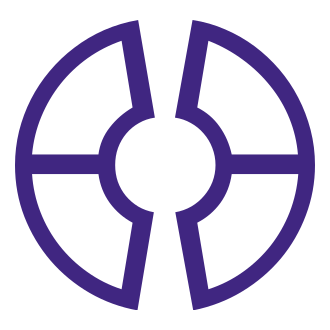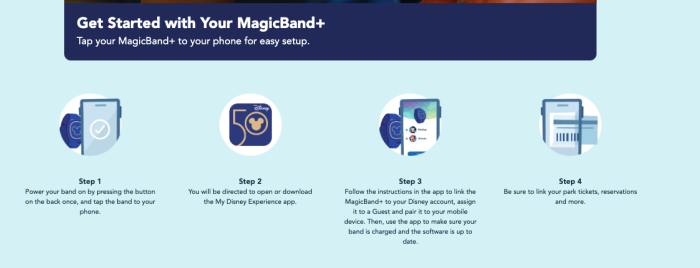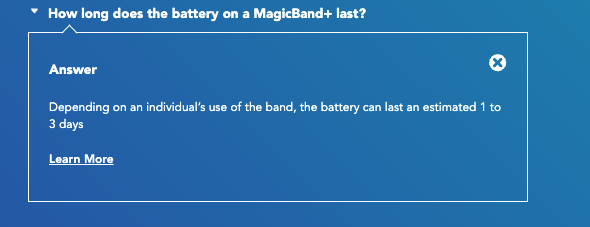The new generation of MagicBands is coming to Disney World next week (on July 27th). These bands will have several new features, such as haptic vibrations that play along with nighttime shows in the parks, interactivity with 50th Anniversary statues, and access to a Bounty Hunter game in Star Wars: Galaxy’s Edge. All of that sounds great! But how exactly do you USE the new MagicBand+?
We’ve already seen a sneak peek at MagicBand+ in action, and we even tried one out for ourselves when they were accidentally released early in Disney Springs. Now, we’re bringing you a detailed guide on how to set up your own MagicBand+ if you choose to buy one when they’re released in just a few days.
When MagicBand+ officially comes to Disney World on July 27th, you’ll be able to purchase one at any of these gift shops:
- The Emporium at Magic Kingdom
- Pin Traders – Camera Center at EPCOT
- Celebrity 5 & 10 and Tatooine Traders at Disney’s Hollywood Studios
- Discovery Trading Company at Disney’s Animal Kingdom
- Disney’s Pin Traders at Disney Springs
- “Select merchandise locations” at Disney World’s hotels
Disney also revealed that MagicBand+ bands will be a bit more expensive than most normal MagicBands, starting at $34.99. That’s an increase from when the bands were accidentally released early; at that point, they cost $29.99. Now that you know a bit about these bands, let’s get into how to use them.
Once you’ve purchased a MagicBand+, you can use your phone to set it up. You’ll power the band on by pressing the button on the back once. Then, tap the band to your phone.
This should direct you to open the My Disney Experience app (or it’ll prompt you to download the app if you don’t have it already). You can follow instructions on the app to link your MagicBand+ to your Disney account, assign it to a guest, and pair it to your phone.
Then, you can see on the app if your band is charged and if the software is up to date. You may need to charge the band before using it. On the app, you can also link your park tickets, reservations, and more to the band (the same way you would with a normal MagicBand). Go to the main menu (the 3 lines in the bottom right-hand corner of the app) and scroll down to find “Link to Account.” Select that, and then choose “Link Magic Band or Card” from the options on that menu. You’ll be prompted to enter the ID code on the back of the MagicBand to link it.
And then you’re all set to go! Because MagicBand+ does need to be charged, the bands come with a USB charging cable. You can buy another charging cable online or in the Disney parks if you lose that one. You can see the battery status on the My Disney Experience app once you’ve paired the band with your phone.
If you see flashing red lights, it means your MagicBand+ has no battery. Note that the MagicBand+ will still work like a normal MagicBand even if it has no battery left. So you’ll still be able to scan into the parks, scan into Lightning Lanes, link PhotoPass pictures to your account, charge souvenirs and other items to your linked credit card, and open your Disney World hotel room door. You just won’t be able to use the special features, like interacting with 50th Anniversary statues or playing the Bounty Hunter game, until you’ve re-charged it.
Disney has said that MagicBand+ bands will have a battery life of 1 to 3 days, depending on how often you use the band. Make sure you bring your charging cable with you to Disney World so that you can charge your MagicBand+ every night.
To access customizable light patterns on MagicBand+, double tap the center of the band. To interact with the 50th Anniversary statues, wave your hand in front of a statue! To play the Bounty Hunter game in Disney’s Hollywood Studios, you’ll need to find one of the MagicBand+ stations and tap your band there. Learn more about the Bounty Hunter game here.
If your MagicBand+ is not working, Disney has a few troubleshooting ideas that may help:
- Make sure your MagicBand+ is fully charged.
- Make sure the MagicBand+ software is up to date. You can see that information on the MagicBands & More page on the My Disney Experience app.
- Make sure your My Disney Experience app is updated.
- Power the band off and back on. Press and hold the button on the back of the band for approximately 6 seconds to turn it off. The band will buzz twice and then power off. Then press and hold the same button for 1 second to turn it back on. You should see a solid green light when it’s on.
- You can factory reset the band by pressing and holding down on the button on the back of the band for 15 seconds. You should feel a single buzz, then a double buzz, then one final buzz with a green color animation. Note that you may need to re-link your MagicBand+ to your phone after using the factory reset.
We’re excited to try out the new features when MagicBand+ officially launches on July 27th! Keep following DFB, and we’ll let you know about all the changes and news from Disney World.
Click here to learn more about MagicBand+.
Join the DFB Newsletter to get all the breaking news right in your inbox! Click here to Subscribe!
Don’t Miss Out on Any Disney Fun!
Order Your Copy of the 2022 DFB Guide to Walt Disney World Dining Today!
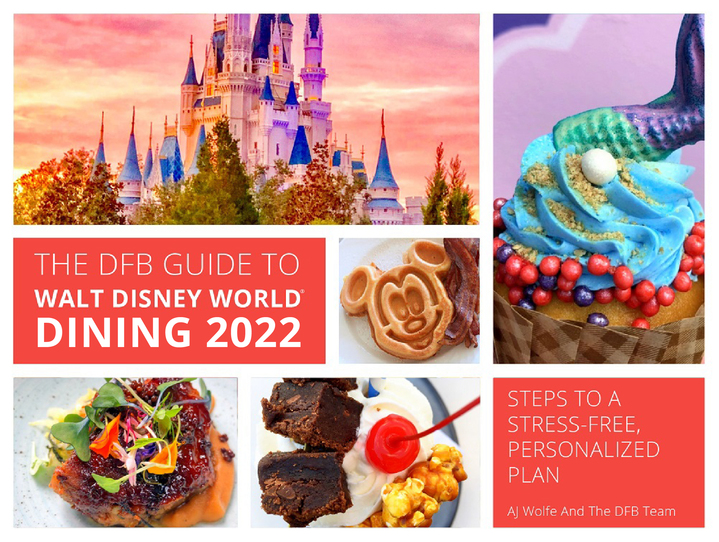 With more than 750 pages, the 2022 DFB Guide to Walt Disney World Dining is full of tips and planning tools developed by Disney World experts over 30+ years of visits. We’ve done the research for you, so you’ll know just which spots will uniquely suit your family’s needs!
With more than 750 pages, the 2022 DFB Guide to Walt Disney World Dining is full of tips and planning tools developed by Disney World experts over 30+ years of visits. We’ve done the research for you, so you’ll know just which spots will uniquely suit your family’s needs!
With mini-reviews of every single restaurant, bar, lounge, kiosk and more; an entire chapter on the best snacks in Disney World; full Disney Dining Plan analysis (and how to get FREE dining); and a full chapter on discounts and deals; you’ll have everything you need to plan your best vacation yet.
Click here to order your copy of the 2022 DFB Guide to Walt Disney World Dining E-book with code WDW2022 to save 25% off the cover price today!
Use code WDW2022 at check-out for 25% off the cover price today!

Our guides are backed by a 100% money-back guarantee, so you have nothing to lose. 
Are you going to buy a MagicBand+ in Disney World? Let us know in the comments.
The post Step-by-Step Guide: How to Set Up MagicBand+ in Disney World first appeared on the disney food blog.